Frame
A frame is a widget that displays as a simple rectangle. Frames help to
organize your user interface, often both visually and at the coding level.
Frames often act as master widgets for a geometry manager like grid, which
manages the slave widgets contained within the frame.
| Frame widgets |
|---|
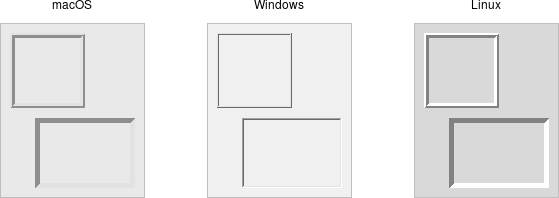 |
Frames are created using the add_ttk_frame() method:
#![allow(unused)] fn main() { let f = root.add_ttk_frame( "frame" )?; }
Frames can take several different configuration options, which can alter how they are displayed.
Requested Size
Typically, the size of a frame is determined by the size and layout of any widgets within it. In turn, this is controlled by the geometry manager that manages the contents of the frame itself.
If, for some reason, you want an empty frame that does not contain other widgets, you can instead explicitly set its size using the width and/or height configuration options (otherwise, you'll end up with a very small frame indeed).
Screen distances such as width and height are usually specified as a number of pixels screen. You can also specify them via one of several suffixes. For example, 350 means 350 pixels, 350c means 350 centimeters, 350m means 350 millimeters, 350i means 350 inches, and 350p means 350 printer's points (1/72 inch).
Remember, if you request that a frame (or any widget) to have a given size, the geometry manager has the final say. If things aren't showing up the way you want them, make sure to check there too.
Padding
The padding configuration option is used to request extra space around the inside of the widget. If you're putting other widgets inside the frame, there will be a bit of a margin all the way around. You can specify the same padding for all sides, different horizontal and vertical padding, or padding for each side separately.
#![allow(unused)] fn main() { // 5 pixels on all sides frame.configure( -padding( 5 ))?; // 5 on left and right, 10 on top and bottom frame.configure( -padding(( 5, 10 )))?; // left: 5, top: 7, right: 10, bottom: 12 frame.configure( -padding(( 5, 7, 10, 12 )))?; }
Borders
You can display a border around a frame widget to visually separate it from its surroundings. You'll see this often used to make a part of the user interface look sunken or raised. To do this, you need to set the borderwidth configuration option (which defaults to 0, i.e., no border), and the relief option, which specifies the visual appearance of the border. This can be one of: flat (default), raised, sunken, solid, ridge, or groove.
#![allow(unused)] fn main() { frame.configure( -borderwidth(2) -relief("sunken") )?; }
Changing Styles
Frames have a style configuration option, which is common to all of the themed widgets. This lets you control many other aspects of their appearance or behavior. This is a bit more advanced, so we won't go into it in too much detail right now. But here's a quick example of creating a "Danger" frame with a red background and a raised border.
#![allow(unused)] fn main() { let danger = tk.new_ttk_style( "Danger.TFrame", None ); danger.configure( -background("red") -borderwidth(5) -relief("raised") )?; let frame = root .add_ttk_frame( "frame" -width(200) -height(200) -style(&danger) )? .grid(())?; }
What elements of widgets can be changed by styles vary by widget and platform. On Windows and Linux, it does what you'd expect. On current macOS, the frame will have a red raised border, but the background will remain the default grey. Much more on why this is in a later chapter.
Styles mark a sharp departure from how most aspects of a widget's visual appearance were changed in the "classic" Tk widgets. In classic Tk, you could provide a wide range of options to finely control every aspect of an individual widget's behavior, e.g., foreground color, background color, font, highlight thickness, selected foreground color, and padding. When using the new themed widgets, these changes are made by modifying styles, not adding options to each widget. As such, many options you may be familiar with in certain classic widgets are not present in their themed version. However, overuse of such options was a key factor undermining the appearance of Tk applications, especially when used across different platforms. Transitioning from classic to themed widgets provides an opportune time to review and refine how (and if!) such appearance changes are made.
Run Example
cargo run --example frame